Search for Events
Below are three methods for finding events in 25Live.
Your Upcoming Events
1. To easily find your own events in 25Live, go to the Dashboard and locate the section "Your Upcoming Events". Click on the links to see more information.
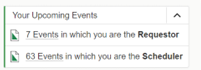
Quick Search
2. Using "Quick Search" with keywords shows results with the keyword you used. For example: if you wanted to search for Information Sessions events, you could type in the word Admissions in the Quick Search bar.
- Click Go to Search from the dashboard and in the Select Object field, select Events.
- Toggle the search mode to Quick Search.
- Type in the key term you would like to search on.
- Click Search.
- Select the event you would like to view by clicking on the blue link in the Name column.
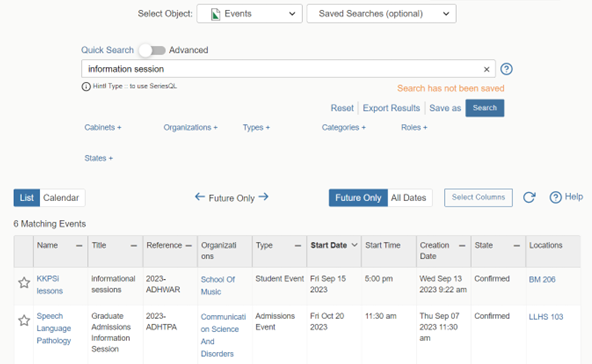
Advanced Search
3. "Advanced Search" provides the ability to narrow down your search. For example, you want to see all of the information sessions scheduled by Enrollment Management occurring at the Hickory Campus location.
- Click Go to Search from the dashboard.
- In the Select Object field, select Events.
- Toggle to the Advanced search mode and start adding your criteria. For example: to search for information sessions scheduled by Enrollment occuring at the Hickory Campus locations, follow these steps:
- Click Add Criterion.
- Select Organizations, then Specific Organizations, and then click Specific Organizations.
- Click Select Organizations.
- In the Organizations field, begin typing the name of the organization. Check the box next to the organization you want.
- Click Done.
- Click Add Criterion and select Specific Locations.
- Click Select Locations, begin typing the location name, select the location(s) you want include in the search, and click Done.
- After clicking Search, select the event you would like to view from the search results.
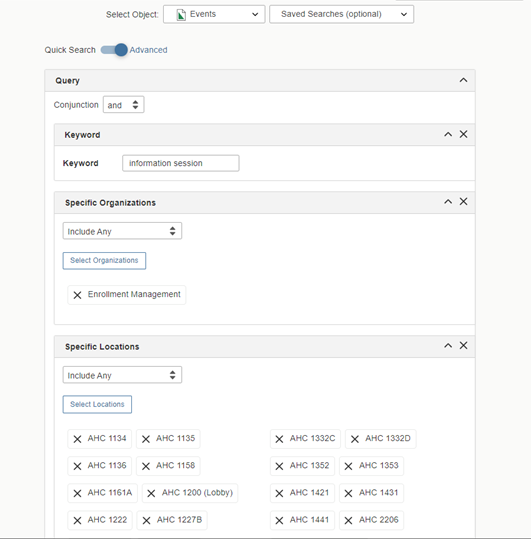
Note: If you create a search that you use often, you can Save As so you don't have to reconstruct the search in the future. See How to Create, Modify, and Delete a Saved Search to read more about how to save your searches.