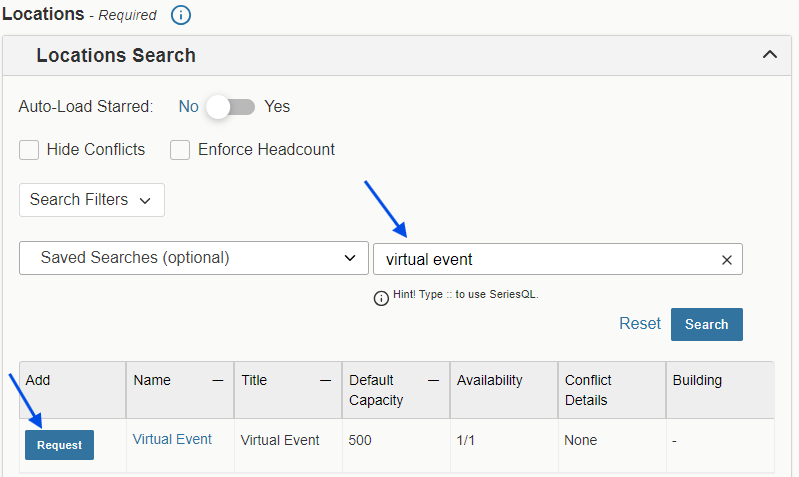Scheduling Virtual Events
Like an in-person event, the 25Live event form must be filled out for a virtual event. However, there are a few difference to note in the event description and location search when adding a virtual event to 25Live.
*If you are unfamiliar with 25Live, please review the event form instructions.
Event Description: When filling out the event form for a virtual event, it is important to include the meeting or registration link in the event description field. To add the link, 1) highlight the text you would like users to click on and 2) click the hyperlink icon.
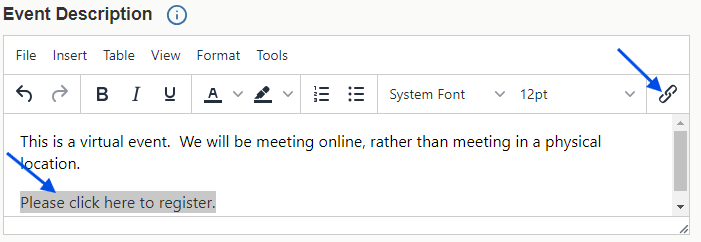
A dialog box will popup allowing you to add the meeting or registration link. It is recommended that for “Open link in…” you select the option “New window”.
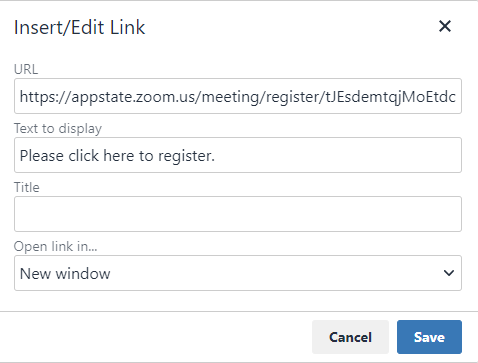
Locations Search: Even though a virtual event does not have a physical location, the event form requires that a location is included. For cases like this, a non-physical location has been added to 25Live called Virtual Event. In the Locations Search section of the event form, please search for Virtual Event and click the Request button.
*Because expected headcount can vary for a virtual event, please ensure that Enforce Headcount is unchecked.